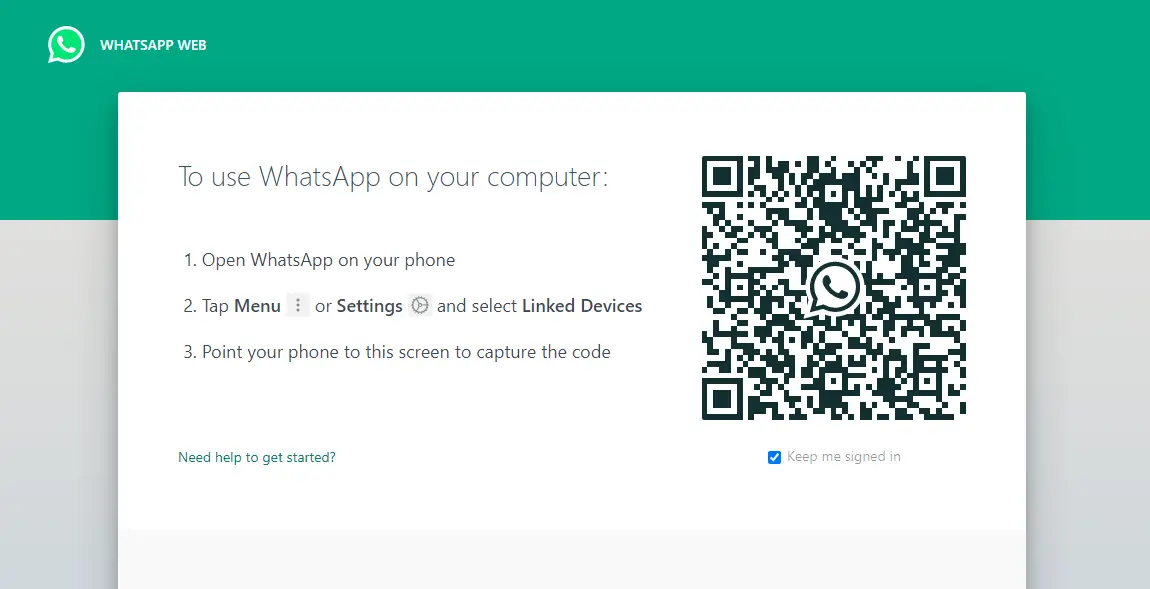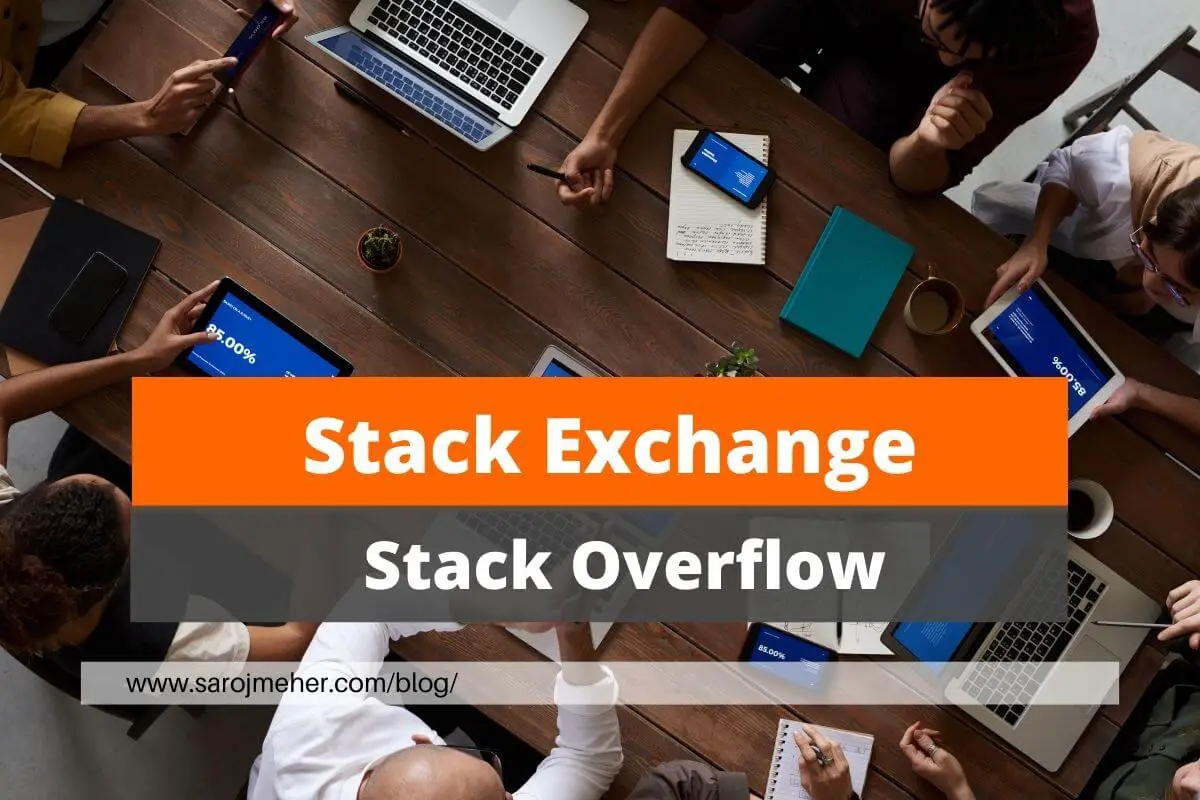All of you must be acquainted with WhatsApp. It has accrued the maximum user in the digital world. Most of us used this on mobile very easily. But now WhatsApp has launched WhatsApp Web for its desktop/pc users.
Now in many ways WhatsApp has changed its application to helps the users in Social Media Marketing.
WhatsApp Web lets you send and receive WhatsApp messages online easily on your desktop or tablet just like mobile. WhatsApp Web is the browser-based PC client of WhatsApp Messenger. This is not another account but the same account on a web browser and you are just accessing the same account on these two devices simultaneously.
WhatsApp Web login on pc or laptop is as simple as on mobile. It has also the same functionality as WhatsApp on your mobile phone and you can instantly send and receive messages through WhatsApp Web. All messages in your WhatsApp account are synced and you can view all messages on both devices. Any message you send via WhatsApp Web will also be available on WhatsApp on your mobile phone. WhatsApp Web is available for most Android and iOS smartphones.
How to use WhatsApp Web on PC?
Using WhatsApp Web is very easy, but for some people who have no idea how it works, they might not know. You can follow this quick guide to learn how to use WhatsApp Web on PC as well as on laptop. Keep in mind that your mobile phone must be actively connected to the internet for WhatsApp Web to work.
- Open WhatsApp on your mobile device.
- Click on the Settings Icon and open WhatsApp Web on Desktop or Laptop.
- Now, open web.whatsapp.com on a web browser (Google Chrome, Firefox, Opera, Microsoft edge etc.) on your PC or laptop.
- Now you will see a QR Code on the Screen. Whatsapp web login is only possible through QR code scanning on the browser window. Just scan that on-screen QR Code using the WhatsApp Scanner from your mobile phone.
- As you scan the QR Code, your WhatsApp account will be now accessible through your PC or laptop.
- All the messages, images and files will be synced across and anything that you do one device will be applicable to both.

How to log out from WhatsApp Web?
It is not safe to have your WhatsApp Account opened on the PC when you are not using it. So when you are done using WhatsApp Web, you should log out from WhatsApp. You can follow the following steps to learn how to log out from WhatsApp Web.
- Open WhatsApp on your mobile device.
- Tap on the Three Dot (icon at the top-right side of the screen)
- Tap on Linked Devices.
- It will show all the active sessions there. Scroll and tap on Log out from all devices.
- Confirm by tapping on Log Out.
- You have now logged out from all the active sessions.
Alternatively, you can directly log out from the browser by simply clicking on the Menu icon (3 dots at the upper-left side of the screen) > Log out.
WhatsApp Web Vs WhatsApp Mobile
WhatsApp Web and WhatsApp Mobile are both platforms for using the popular messaging app, WhatsApp. However, there are some key differences between the two:
- Device: WhatsApp Mobile is designed for use on a mobile device, such as a smartphone, while WhatsApp Web is a web-based platform that can be accessed on a desktop or laptop computer.
- Usability: WhatsApp Mobile is optimized for use on a smaller screen and can be used on the go, while WhatsApp Web offers a larger screen and keyboard for easier typing and navigation.
- Internet connection: WhatsApp Mobile requires an active internet connection on your mobile device, while WhatsApp Web requires a stable internet connection on your computer.
- Scanning QR code: In order to use WhatsApp Web, you must first scan a QR code from your mobile device. This links your mobile device and your computer, allowing you to access your WhatsApp chats on the web.
- Notifications: You will receive notifications for new messages on both WhatsApp Mobile and WhatsApp Web, but you may find that the notifications are more prominent on your mobile device.
Overall, both WhatsApp Web and WhatsApp Mobile have their own strengths and weaknesses, and the best platform for you will depend on your personal preferences and the type of device you are using.
FAQ on WhatsApp Web
WhatsApp Web means the web version of WhatsApp, that we have always used on our mobile devices.
Go to the Web Address – web.whatsapp.com. You can easily get the WhatsApp Web Login Screen on the web browser.
When you enter into the official web page of WhatsApp Web, there you will find a QR Code to scan. Through scanning this code you will login to WhatsApp on PC or laptop.
Yes, you can download WhatsApp installable file from the official website of WhatsApp.
Yes, you can get into the WhatsApp Web on Tablet with the same procedure as on PC or Laptop, which is discussed above.