
YouTube Embed Code Generator
Embed YouTube Videos On Your Website
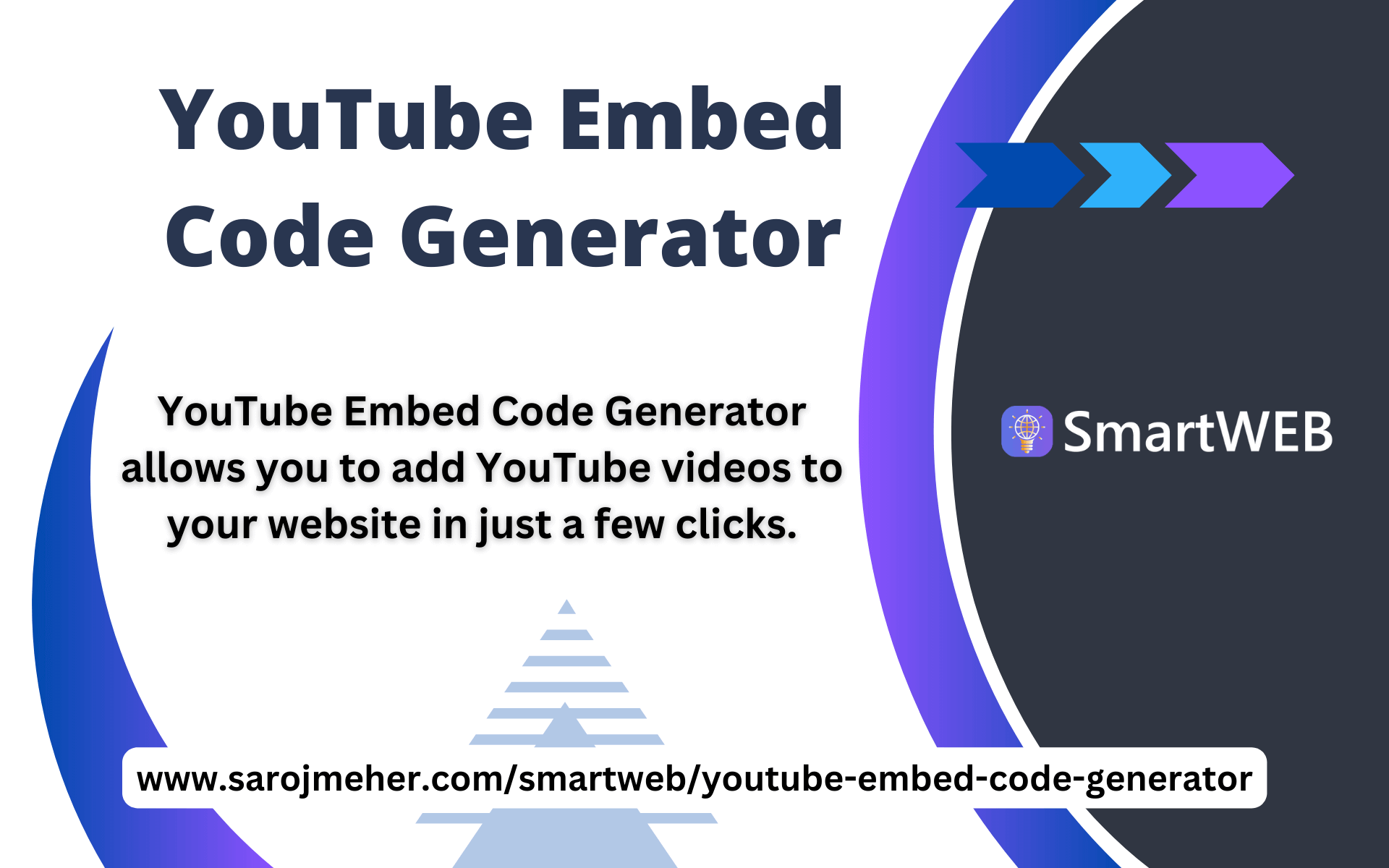
YouTube Embed Code Generator allows you to add YouTube videos to your website in just a few clicks. Easily add any YouTube videos to your website with our YouTube code generator, which allows you to generate YouTube embed codes.
You can also track what is trending on YouTube right now.
How to use this YouTube video embed code generator?
Below is a step-by-step guide to help you add YouTube videos to your website. By using this YouTube video embed code generator, you can place YouTube videos on your website easily.
- Copy and paste the YouTube URL
- Adjust the width and height of the YouTube video
- Set the Start Time and End Time of the YouTube video
- Set the other options you want to set for your videos {whether you want to Loop video, Auto play video, Hide Full-screen button, Hide player controls, Hide YouTube logo, Privacy enhanced (only cookie when user starts video), Responsive (auto scale to available width)}
- Click the "Generate" button
- Copy the YouTube video embed code
- Paste the embedded YouTube code on your website.
How to Embed a YouTube Video?
Embedding a YouTube video into a website involves adding the video's URL or HTML code to your website's HTML code. The exact steps for embedding a video can vary depending on the platform you're using to build your website, but here's a general guide:
-
Find the video you want to embed on YouTube and click on the "Share" button under the video.
-
Select the "Embed" option.
-
Copy the HTML code provided.
-
Go to your website's HTML code editor and paste the code where you want the video to appear.
-
Save your changes and publish the website.
Here's an example of a basic HTML code for embedding a YouTube video:
<iframe width="560" height="315" src="https://www.youtube.com/embed/[video-id]" frameborder="0" allow="accelerometer; autoplay; encrypted-media; gyroscope; picture-in-picture" allowfullscreen></iframe>
Note that in the src attribute of the iframe element, you need to replace [video-id] with the actual ID of the video you want to embed. The video ID is the string of characters after the v= in the YouTube video URL. For example, in the URL https://www.youtube.com/watch?v=dQw4w9WgXcQ, the video ID is dQw4w9WgXcQ.
But with our YouTube Embed Code Generator tool, you can embed a video with more customization.
Why Embed YouTube Video
There are several reasons why you might want to embed a YouTube video on your website.
TAGS:
youtube embed code generator, youtube embed code tool, youtube video embed generator, free youtube embed code, youtube embed code maker, youtube embed code creator, youtube embed code online, youtube video embed tool, smartweb youtube embed, youtube embed code generator smartweb, youtube embed code free, youtube embed code custom, youtube embed code easy, youtube embed code simple, youtube embed code fast, youtube embed code quick, youtube embed code responsive, youtube embed code mobile-friendly, youtube embed code SEO, youtube embed code advanced, youtube embed code options, youtube embed code settings, youtube embed code customization, youtube embed code html, youtube embed code iframe, youtube embed code no ads, youtube embed code autoplay, youtube embed code loop, youtube embed code mute, youtube embed code start time, youtube embed code end time, youtube embed code HD, youtube embed code 4K, youtube embed code full screen, youtube embed code minimal, youtube embed code lightweight, youtube embed code optimized, youtube embed code performance, youtube embed code wordpress, youtube embed code wix, youtube embed code squarespace, youtube embed code shopify, youtube embed code blogger, youtube embed code tumblr, youtube embed code drupal, youtube embed code joomla, youtube embed code weebly, youtube embed code magento, youtube embed code custom size, youtube embed code fixed size, youtube embed code aspect ratio, youtube embed code tutorial, youtube embed code guide, youtube embed code how-to, youtube embed code tips, youtube embed code tricks, youtube embed code support, youtube embed code help, youtube embed code documentation, youtube embed code FAQ, youtube embed code examples, youtube embed code best practices, youtube embed code templates, youtube embed code snippets, youtube embed code generator tool, youtube embed code widget, youtube embed code integration, youtube embed code plugin, youtube embed code extension, youtube embed code module, youtube embed code library, youtube embed code API, youtube embed code developer, youtube embed code user-friendly, youtube embed code interface, youtube embed code features, youtube embed code benefits, youtube embed code review, youtube embed code comparison, youtube embed code alternatives, youtube embed code pros, youtube embed code cons, youtube embed code pricing, youtube embed code free trial, youtube embed code subscription, youtube embed code premium, youtube embed code pro version, youtube embed code professional, youtube embed code business, youtube embed code enterprise, youtube embed code personal, youtube embed code educational, youtube embed code non-profit, youtube embed code commercial, youtube embed code safe, youtube embed code secure, youtube embed code trusted, youtube embed code recommended.
![YouTube Thumbnail Downloader [HD]](https://www.sarojmeher.com/smartweb/assets/img/tools/youtube-thumbnail-downloader.svg)







